Generic troubleshooting: https://planetaryannihilation.com/support/troubleshooting/
Discord: https://discord.gg/pa
Clean Boot
A great way to troubleshoot Windows issues is by starting with a clean boot: http://support.microsoft.com/kb/929135/
Windows System Requirements
| Minimum | Recommended |
| Windows 7 Service Pack 1 | Windows 10 latest |
NVIDIA Low FPS
Known issue with latest driver impacting many games typically in multiple display environments with AMD CPU / NVIDIA GPU.
Disable, set to manual or stop the NVIDIA Display Container LS Windows service.
Disabling will remove the NVIDIA icon from the Windows taskbar.
Report via NVIDIA Support or the NVIDIA Display Driver Feedback Form: https://forms.gle/kJ9Bqcaicvjb82SdA from 466.11 thread: https://www.nvidia.com/en-us/geforce/forums/game-ready-drivers/13/448105/geforce-46611-grd-feedback-thread-released-41421/
Windows Updates KB5001330 / KB5000842
Also see: https://docs.microsoft.com/en-us/windows/release-health/status-windows-10-20h2#1594msgdesc
Update Your Windows Graphics Drivers
Please make sure your graphics drivers are up to date by downloading your drivers directly from the graphics card manufacturer websites. Drivers from Windows laptop manufacturer websites are often outdated.
- Integrated Intel GPUs: https://downloadcenter.intel.com/
- NVIDIA GPUs: https://www.nvidia.com/Download/index.aspx
- AMD GPUs: https://www.amd.com/en/support
Alternatively use the graphic card manufacturer auto detection and update tools:
- NVIDIA GeForce Experience: https://www.nvidia.com/en-us/geforce/geforce-experience/
- Intel Driver & Support Assistant: https://www.intel.com/content/www/us/en/support/detect.html
- AMD Driver Auto Detect Tool: https://www.amd.com/en/support/kb/faq/gpu-driver-autodetect
For a clean driver uninstall:
- AMD Cleanup Utility: https://www.amd.com/en/support/kb/faq/gpu-601
- Display Driver Uninstall (DDU): https://www.wagnardsoft.com/display-driver-uninstaller-ddu (follow the instructions carefully)
Multiple GPUs or Switchable Graphics
If your gaming laptop or desktop has multiple graphics cards, please make sure you have updated drivers for both GPUs and that you have configured both PA and CoherentUI_Host to run on your high performance dedicated GPU:
- AMD: https://support.amd.com/en-us/kb-articles/Pages/DH-017.aspx
- NVIDIA: https://nvidia.custhelp.com/app/answers/detail/a_id/2615/~/how-do-i-customize-optimus-profiles-and-settings
- Windows: Settings > Graphics settings
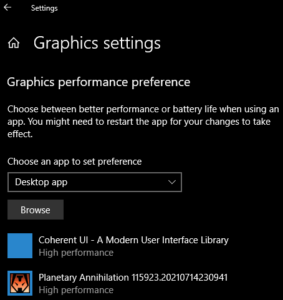
Check the GPU in the Windows Task Manager. For some dual GPU configurations you may want PA and Coherent on different GPUs.
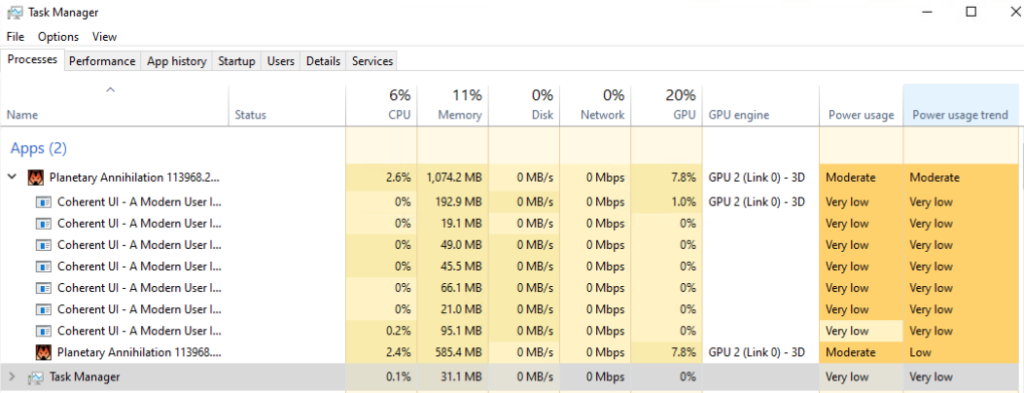
Windows Planetary Annihilation Data Directory
The default location is in your local app data directory:
%LOCALAPPDATA%\Uber Entertainment\Planetary Annihilation
C:\Users\YOURUSERNAME\AppData\local\Uber Entertainment\Planetary Annihilation
Your user AppData directory is hidden by default so you have a couple of options:
- paste the full path into the address bar of an explorer window
- show hidden files and folders: http://windows.microsoft.com/en-us/windows/show-hidden-files
Windows Incompatible Software
| ASUS / ROG GameFirst | May cause network lag resulting in unit stutter / jumps with both online and offline servers. |
| Firewall / Security Suites | May cause connection failures and crashes. Disable or add exceptions for SSL / protocol scanning / filtering for PA.exe, server.exe and CoherentUI_Host.exe ESET: https://support.eset.com/en/kb5833-manage-protocolssltls-filtering-in-eset-windows-home-products Kaspersky: https://support.kaspersky.com/12684#block2 |
| On Screen Displays (OSD) | May cause black screens and crashes. MSI Afterburner / Rivatuner ASUS / ROG Sonic Radar |
| 3D API / OpenGL Interceptors | May cause black screens and crashes. Lucid Virtu MVP |
| Sound Enhancers | May cause no sound, stutter, static, etc. |
| Nahimic Audio Driver Also bundled in: ASUS / ROG Sonic Studio MSI Audio Drivers Alienware Command Center | May cause no sound, stutter, static, etc and may also freeze when launching on a second display with NVIDIA drivers. Add PA.exe to:C:\ProgramData\A-Volute\A-Volute.Nahimic\Modules\Scheduled\Configurator\BlackApps.dat |
Windows Crash Dumps
PA generated crash reports with logs (and dxdiag on windows) are usually automatically uploaded to our crash reporting system.
When reporting crashes it also helps if you include the crash ID from your logs (same as the filename of the generated minidump):
xxxxxxxx-xxxx-xxxx-xxxx-xxxxxxxxxxxx.dmp
The default location for crash dumps generated by PA is now the logs directory in your Planetary Annihilation data directory.
The environment variable MINIDUMP_DIRECTORY can be used to change the location where PA crash minidump files are saved and will also generate more detailed (and larger) minidump files similar to the new --enable-detailed-minidump
Windows Error Reporting (WER)
The default location for mini crash dumps created by Windows Error Reporting (WER) is:
%LOCALAPPDATA%\CrashDumps\
WER crash dump files are named like:
PA.exe.NNNNN.dmp
Windows Environment Variables
To set environment variables on Windows use:
- Control Panel > System > Advanced system settings > Environment Variables (or search for environment variables if using Windows 10).
HDR10
Experimental hardware HDR10 support can be enabled on latest Windows 10 for modern NVIDIA 10 series or newer GPUs connected via DisplayPort 1.4+ or HDMI 2.0+ with full output of dynamic range and colour depth in the NVIDIA Control Panel using:
--hardware-hdr
